Documents
Documents represents the exchange and status of documents of specific project machines in mCom ONE application.
Overview
The documents list shows you all projects machines and the related documents status where you are listed as project member. The status of documents can be seen on the two right columns “Accepted” and “Rejected”. The grey number within the rows shows how many documents are connected to the project machine and the black number counts how many are “Accepted” or “Rejected” by TÜV SÜD. Goal is to have every document “Accepted” - so especially when TÜV SÜD has “Rejected” a document with reasons, measures need to be taken to get the document “Accepted”.
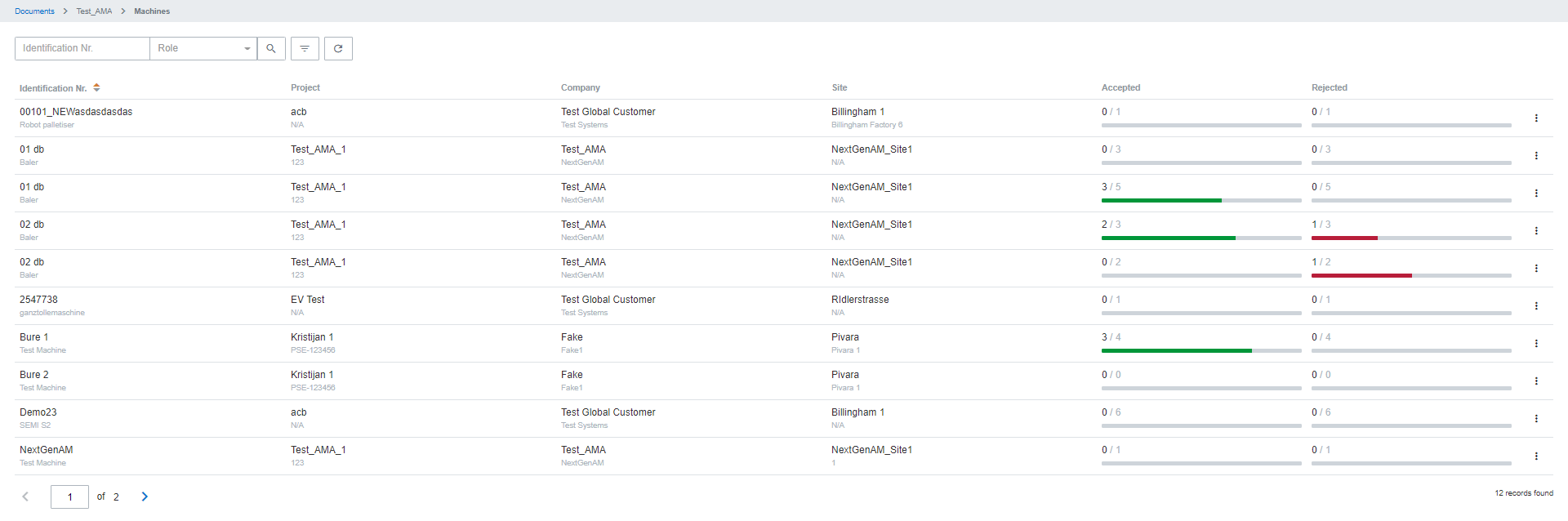
Documents list
Following actions are available in projects list screen:
Add Project Machine Documents - activated by clicking on specific project machine
Add Project Documents - activated using right three-dotted button
Add Project Machine Documents
This modal screen is used to add new project machine documents. By clicking on “Upload” you are able to upload one or multiple documents in one go.

Add Project Machine Documents
Edit Project Machine Documents
As soon as you have uploaded a document, basic information should be added. This option can be accessed by either clicking on the document itself or on the upper right three-button of the specific document:
Type: Defines the category of uploaded document as dropdown menu based on the most used document category.
Description: The description is automatically filled by the document name but can be changed here, if needed.
Privacy: Defines who is allowed to see, upload and download the document.
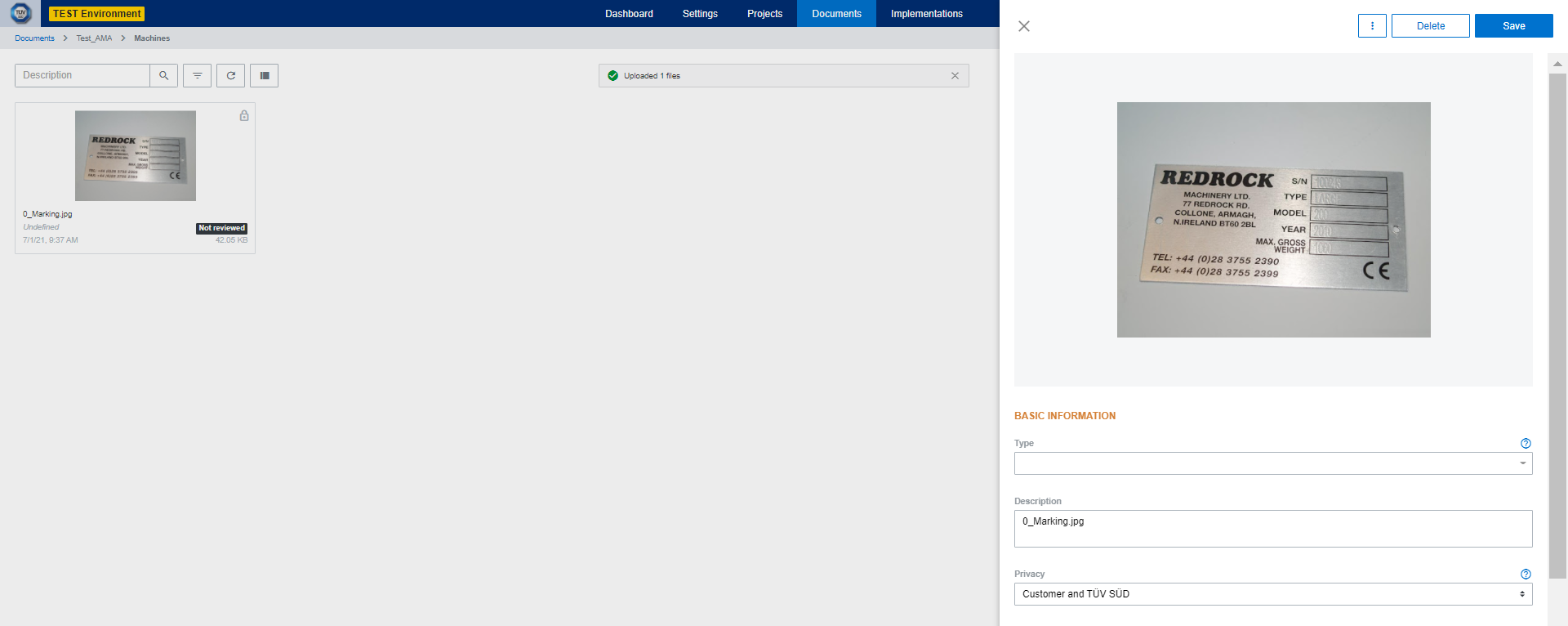
Edit Basic Documents Information
On this screen you are also able to:
Archive: If e.g. the document is not relevant anymore, you are able to archive documents.
Delete: If e.g. errors happened during the document upload, you are able to delete documents.
Add Project Documents
For adding and editing project documents the same actions can be done as for project machine documents.
