How can I change my password?
Change Password
Every user has the ability to change their own user password after logging into mCom One.
However, if you have forgotten your password and cannot log in, you will need to ask either an administrator or the mCom One support office (mCom@tuvsud.com) to reset it.
The workflow to use the “Change Password” funtion is as following:
Click on the “User settings” menu item (upper right corner) - this opens the user settings menu to the right
Click on “Change password” (third last position) - this opens the “Change password” pop up, where you are able to type your current password and give/validate a new password
Click on “Change Password” within this pop up to confirm the new password which must be used for the login from that point on
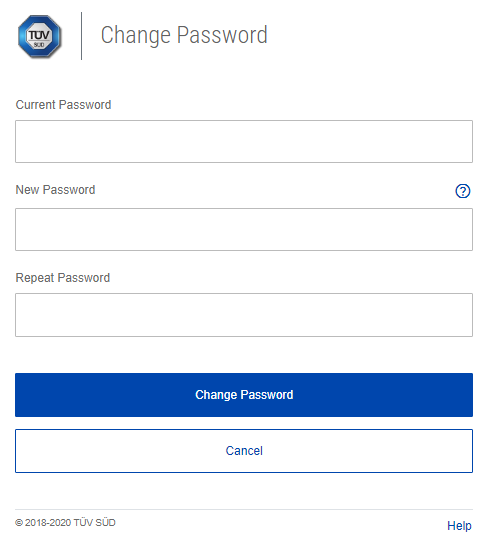
“Change password” pop up
