Projects
Projects represents asseessment functionality in mCom ONE application.
Overview
Following diagram describes features available in projects.
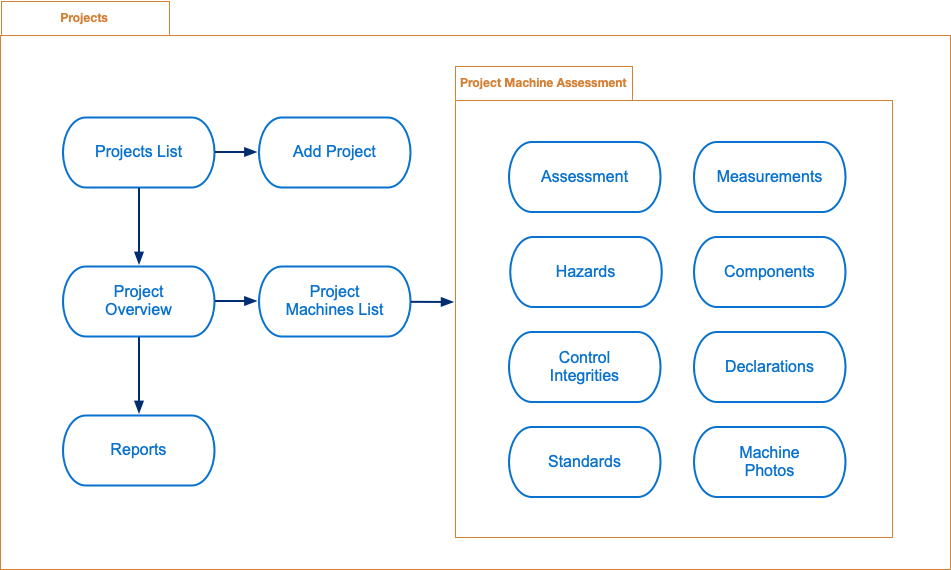
Projects features
Projects List - display list of all relevant projects.
Add Project - creates new project
Project Overview - displays project overview
Reports - generates project reports
Project Machines List - management of project machines
Assessment - project machine assessment (checkpoints)
Hazards - project machine hazards management
Control Integrities - project machine control integrities management
Measurements - project machine measurements management
Components - project machine components management
Standards - project machine standards management
Declarations - project machine declarations management
Machine Photos - project machine photos management
Projects List
This is the main screen of projects functionality. It displays list of projects.
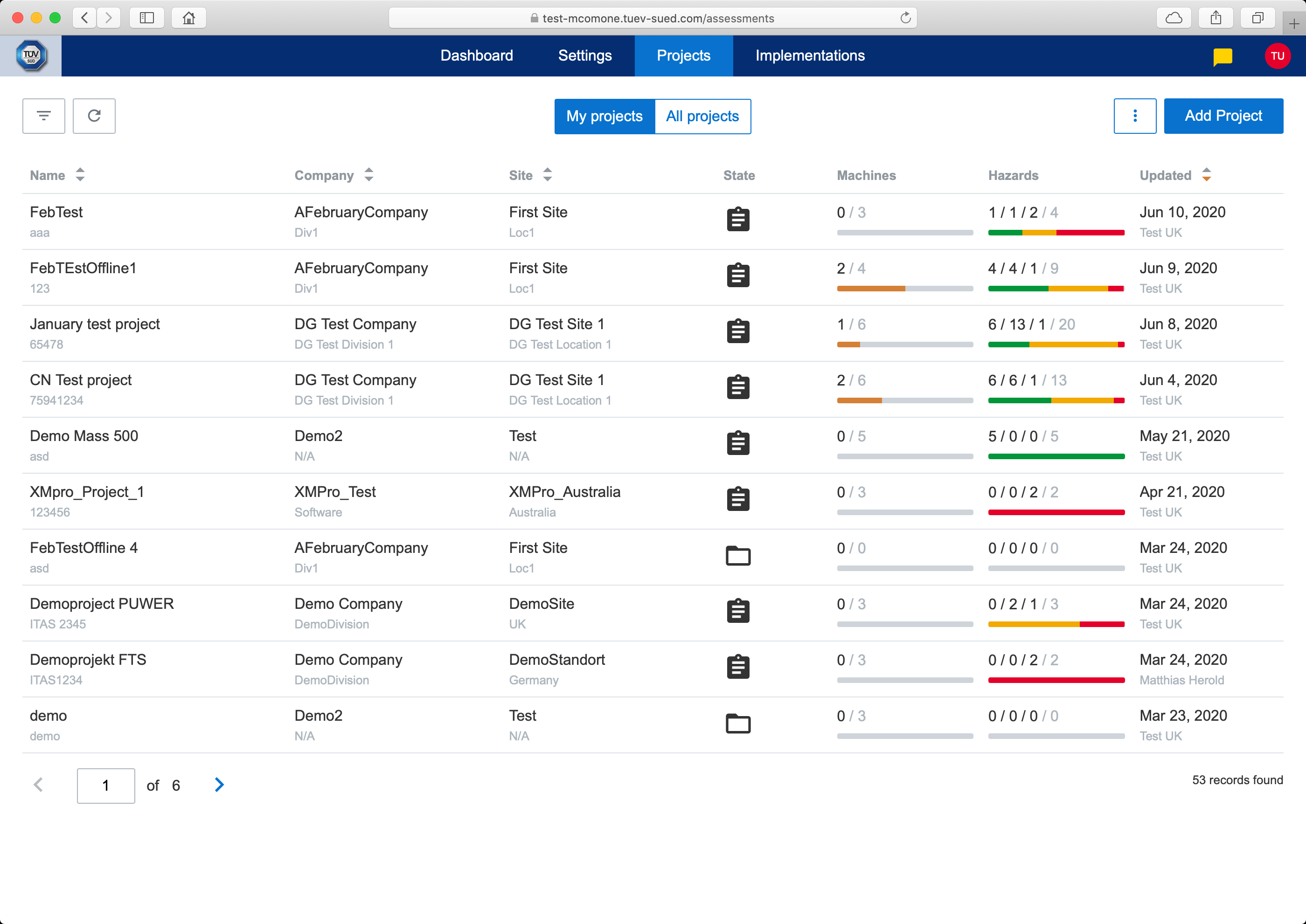
Visualization of the Progress bar
There are two main kind of progress bar visualizations on the Project list screen for each project:
Machines

Hazards
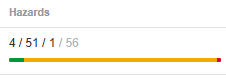
Machines visualization:

First number shows the number of assessed machines in the project, in this example the number of assessed machine is 2
Second number shows the total number of machines in the project, in this example the total number of machine is 4
Hazards visualization:
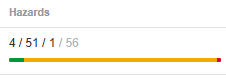
The first number and the Green colour shows the number of initial hazard ratings for Negligible, Low and Very Low
The second number and the Orange colour shows the number of initial hazard ratings for Significant, High and Very High
The third number and the Red colour shows the number of initial hazard ratings for Extreme and Unacceptable
The fourth number is the total number of hazards
Let’s elaborate with an example project:

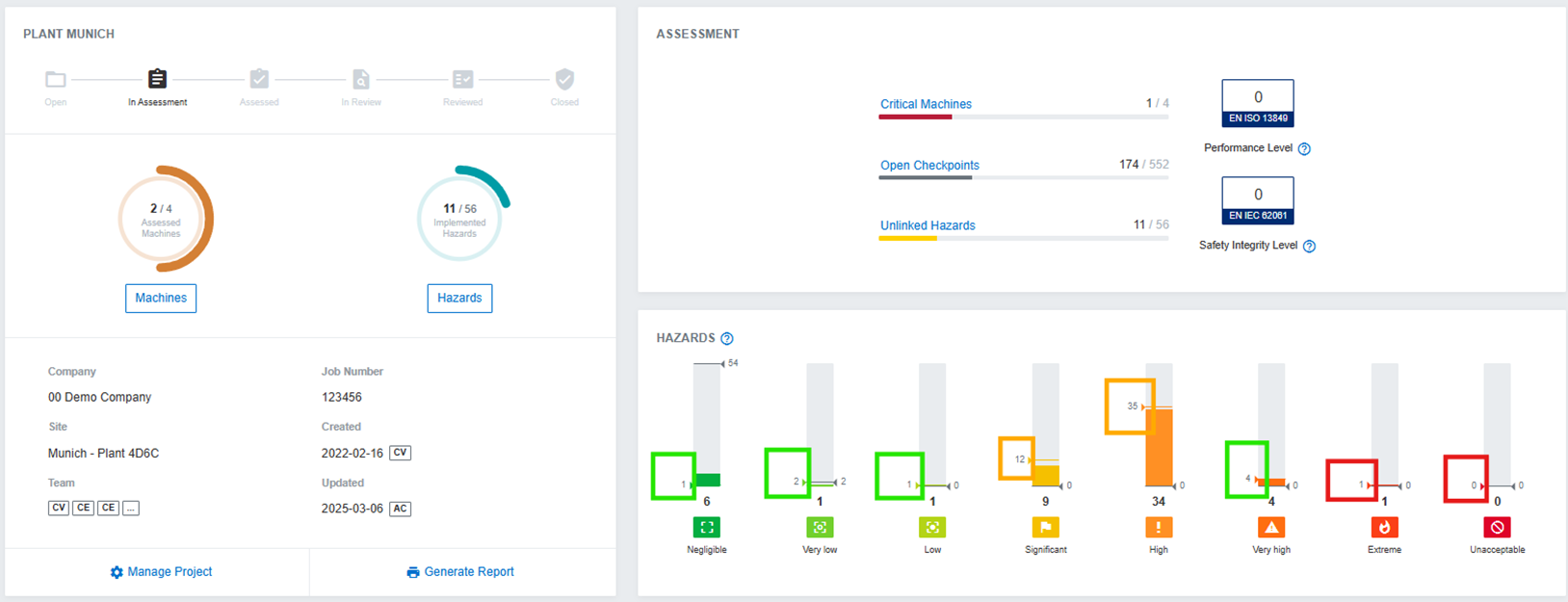
For this example project, the hazard progress bar shows 4/51/1/56, now on opening the project and looking at the initial hazards number (on the left side of the bar):
First number, Negligible (1) + Very Low (2) + Low (1) = 4
Second number, Significant (12) + High (35) + Very High (4) = 51
Third number, Extreme (1) + Unacceptable (0) = 1
Fourth number, Total (4+51+1) = 56
Projects list
Following actions are available in projects list screen:
Add Project - activated using top right button
Project Overview - activated by clicking on row
Add Project
This modal screen is used to add new project.
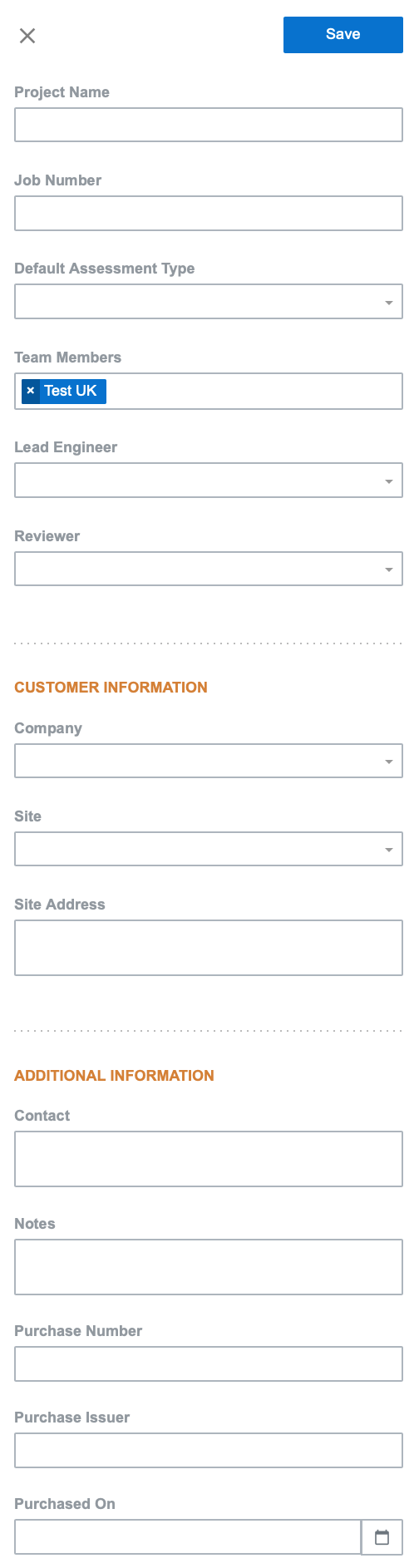
Add Project
